How to Deal with Viruses
Start your Web browser, and go to www.us-cert.gov
On the home page, type Conficker Worm in the Search US-CERT text box, and then click the GO button.
Alert (TA09-088A) Conficker Worm Targets Microsoft Windows Systems Original release date: March 29, 2009
Conficker Worm affected Microsoft Windows
.
Conficker is a worm that first surfaced late in 2008, taking advantage of a security flaw in Microsoft’s Windows operating system to spread on its own. Several variants of Conficker have surfaced since the original. Computers infected with Conficker become part of an army of compromised computers and could be used to launch attacks on Web sites, distribute spam, host phishing Web sites or other nefarious activities.
Conficker.C, could activate on April 1, 2009—April Fool’s Day—and start another assault on Windows computers. While this may be a prank, you should make sure your computer systems are protected against this pest.
Once it is on a computer, Conficker digs itself in by attempting to deactivate security software and sabotage its tools to remove it. If you notice that you’re unable to access Web sites such as www.mcafee.com or your security software is acting up, that could be a sign that your system was infected by Conficker.
This Conficker impact a remote, unauthenticated attacker could execute arbitrary code on a vulnerable system.
Ways to remove it or prevent infection from Conficker
To protect against Conficker isn’t hard. There are two basic things that will ensure a Windows computer is shielded against the worm:
- Microsoft provided an emergency fix for the vulnerability last October with Security Update MS08-067. Just install this fix if you haven’t already.
- Make sure to up to date security software. If the machine is configured with the “manual’ update option, so will need to run an update.
The way to remove Conficker
Using W32.Downadup Removal Tool from Symantec, This tool is designed to remove the infections of:
Follow these steps to download and run the tool:
- Download the D.exe file from: http://www.symantec.com/content/en/us/global/removal_tool/threat_writeups/D.exe.
- Save the file to a convenient location, such as your Windows desktop.
- Optional: To check the authenticity of the digital signature
Note: If you are sure that you are downloading this tool from the Security Response Web site, you can skip this step. If you are not sure, or are a network administrator and need to authenticate the files before deployment, follow the steps in the “Digital signature” section before proceeding with step 4.
- Close all the running programs.
- If on a network or have a full-time connection to the Internet, disconnect the computer from the network and the Internet.
- If running Windows Me or XP, turn off System Restore. For instructions on how to turn off System Restore, read your Windows documentation, or one of the following articles:
How to disable or enable Windows Me System Restore
How to turn off or turn on Windows XP System Restore
- Locate the file that just downloaded.
- Double-click the D.exe file to start the removal tool.
- Click Start to begin the process, and then allow the tool to run.
When the tool has finished running, then will see a message indicating whether the threat has infected the computer. The tool displays results similar to the following:
- Total number of the scanned files
- Number of deleted files
- Number of repaired files
- Number of terminated viral processes
- Number of fixed registry entries
What the tool does
The Removal Tool does the following:
- Terminates the associated processes
- Deletes the associated files
- Deletes the registry values added by the threat
For McAfee’s User:
Should if computer be infected by Conficker and there is no anti-malware solution installed in your computer, McAfee Avert Labs’ Stinger tool can remove the malware. Download the tool at http://vil.nai.com/vil/conficker_stinger/Stinger_Coficker.exe
US-CERT encourages users to take the following preventative measures to help prevent a Conficker/Downadup infection:
- Ensure all systems have the MS08-067 (link is external) patch.
- Disable AutoRun functionality. See US-CERT Technical Cyber Security Alert TA09-020A.
- Maintain up-to-date antivirus software.
- Do not follow unsolicited links and do not open unsolicited email messages.
- Use caution when visiting untrusted websites.
- Use caution when downloading and installing applications.
- Obtain software applications and updates directly from the vendor’s website.
- Refer to the Recognizing and Avoiding Email Scams (pdf) document for more information on avoiding email scams.
- Refer to the Avoiding Social Engineering and Phishing Attacks document for more information on social engineering attacks.
Next, go to www.symantec.com
On the Symantec home page, click the View All Viruses and Risks link
This are the List of three most recent viruses or worms displayed on that page
| No | Name | Type | Discovered |
| 1 | ALS.Bursted.C | Virus | 11/23/2012 |
| 2 | Android.Accstealer | Trojan | 01/23/2015 |
| 3 | Android.Gazon | Trojan Worm | 03/03/2015 |
Solutions for removing the virus or worm is available.
Technical Brief Description:
Android package file
The Trojan may arrive as a package with the following characteristics:
Package name: app.rewards.amazon.com.amazonrewards
Version: 1.0
Name: Amazon Rewards
Permissions
When the Trojan is being installed, it requests permissions to perform the following actions:
- Send SMS messages
- Read user’s contacts data
- Open network connections
- Access information about networks
Installation
Once installed, the application will display an icon with a lowercase white letter A on a black background with an orange arrow beneath it.
Functionality
when the worm is executed, it sends an SMS message, claiming to be in relation to an Amazon gift voucher, to contacts on the compromised device in order to propagate itself.
The worm then displays the following website on the compromised device’s default Web browser:
- [http://]188.122.91.51/amazon/inde[REMOVED]
Recommendations Solution :
Symantec Security Response encourages all users and administrators to adhere to the following basic security “best practices”:
- Use a firewall to block all incoming connections from the Internet to services that should not be publicly available. By default, you should deny all incoming connections and only allow services you explicitly want to offer to the outside world.
- Enforce a password policy. Complex passwords make it difficult to crack password files on compromised computers. This helps to prevent or limit damage when a computer is compromised.
- Ensure that programs and users of the computer use the lowest level of privileges necessary to complete a task. When prompted for a root or UAC password, ensure that the program asking for administration-level access is a legitimate application.
- Disable AutoPlay to prevent the automatic launching of executable files on network and removable drives, and disconnect the drives when not required. If write access is not required, enable read-only mode if the option is available.
- Turn off file sharing if not needed. If file sharing is required, use ACLs and password protection to limit access. Disable anonymous access to shared folders. Grant access only to user accounts with strong passwords to folders that must be shared.
- Turn off and remove unnecessary services. By default, many operating systems install auxiliary services that are not critical. These services are avenues of attack. If they are removed, threats have less avenues of attack.
- If a threat exploits one or more network services, disable, or block access to, those services until a patch is applied.
- Always keep your patch levels up-to-date, especially on computers that host public services and are accessible through the firewall, such as HTTP, FTP, mail, and DNS services.
- Configure your email server to block or remove email that contains file attachments that are commonly used to spread threats, such as .vbs, .bat, .exe, .pif and .scr files.
- Isolate compromised computers quickly to prevent threats from spreading further. Perform a forensic analysis and restore the computers using trusted media.
- Train employees not to open attachments unless they are expecting them. Also, do not execute software that is downloaded from the Internet unless it has been scanned for viruses. Simply visiting a compromised Web site can cause infection if certain browser vulnerabilities are not patched.
- If Bluetooth is not required for mobile devices, it should be turned off. If you require its use, ensure that the device’s visibility is set to “Hidden” so that it cannot be scanned by other Bluetooth devices. If device pairing must be used, ensure that all devices are set to “Unauthorized”, requiring authorization for each connection request. Do not accept applications that are unsigned or sent from unknown sources.
Solution for remove this:
- Run a full system scan
Run a full system scan using Norton Mobile Security to remove this risk from the device. To do this, please perform the following actions:
- Navigate to the Anti-Malware tab.
- Select Scan Now.
- Manual removal
to remove this risk manually, please perform the following actions:
- Open the Google Android Menu.
- Go to the Settings icon and select Applications.
- Next, select Manage.
- Select the application and select Uninstall.
Reference
http://www.symantec.com/security_response/writeup.jsp?docid=2015-030320-1436


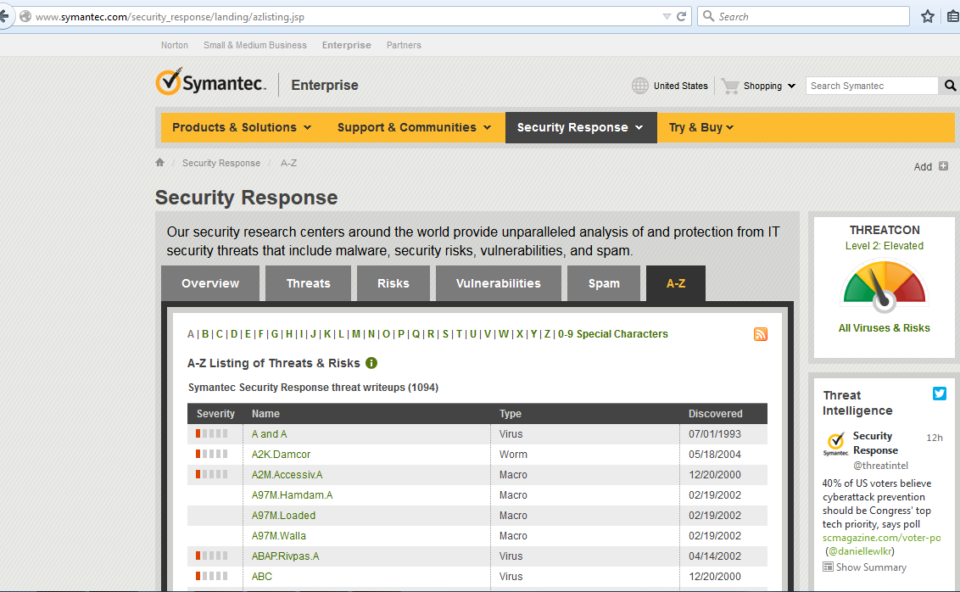
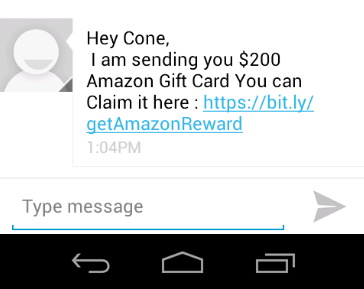
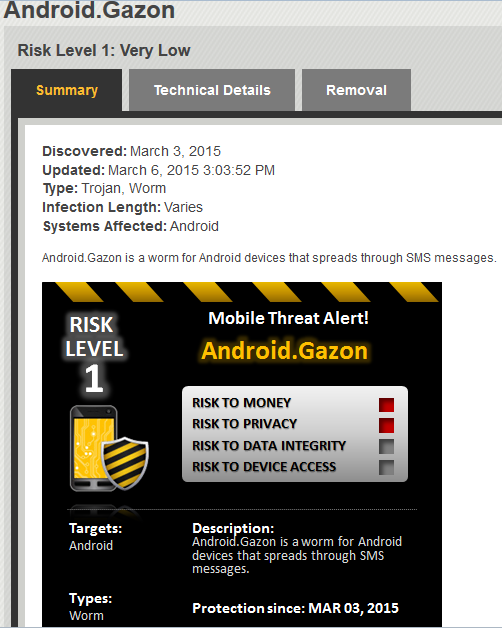
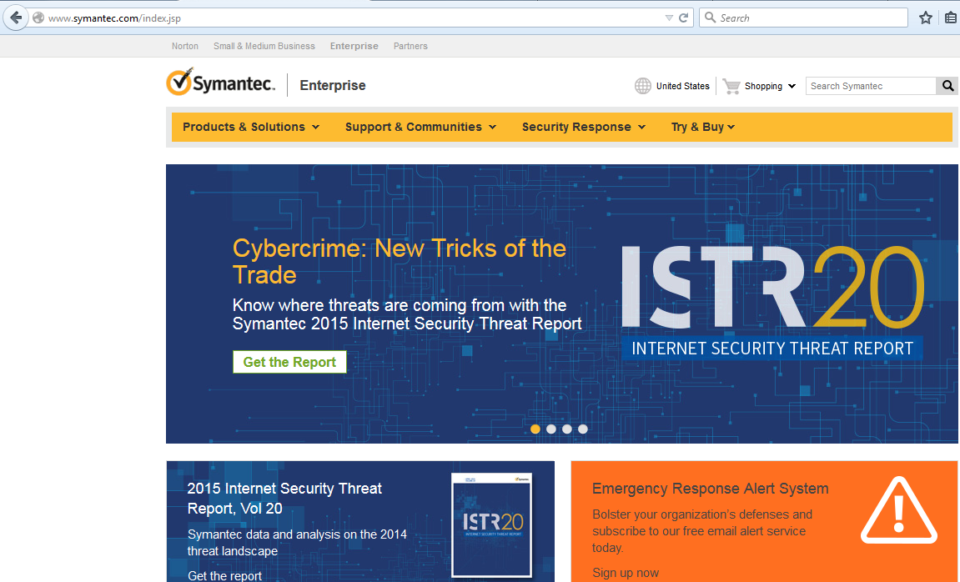
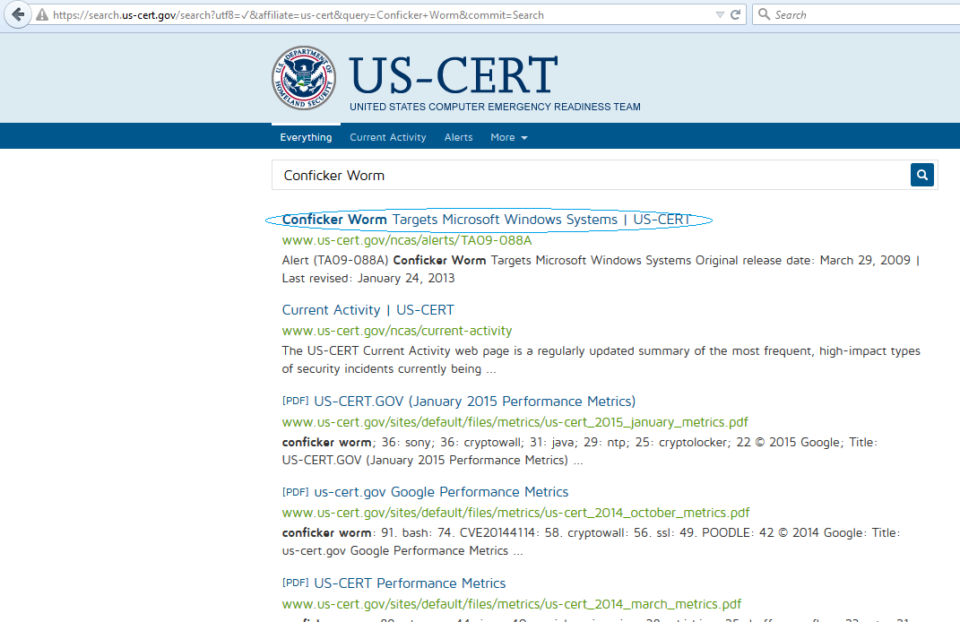
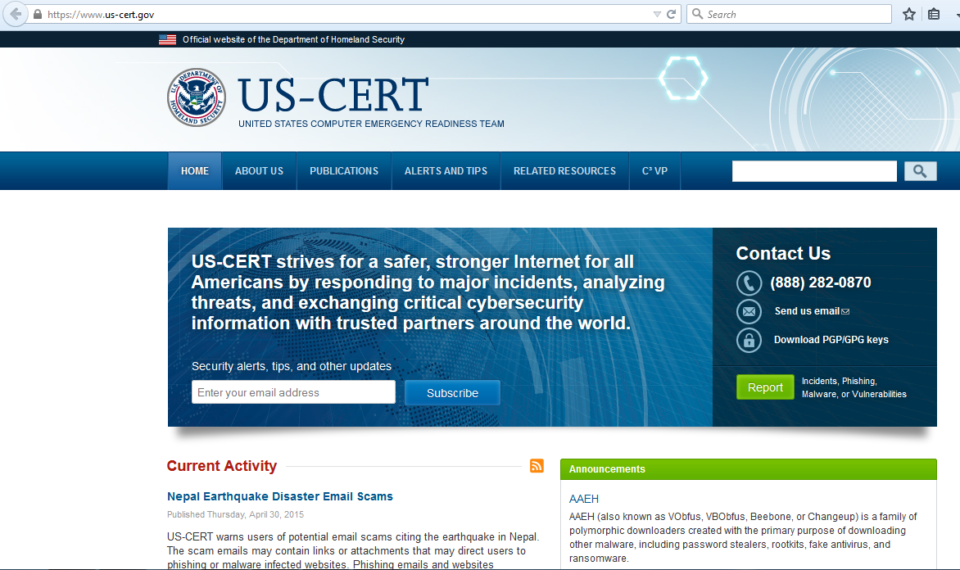
Comments :